This chapter delves into the essential skill of navigating and extracting information within a Linux or Unix-like file system. We’ll explore powerful command-line utilities that enable users to efficiently locate files, search for specific content within them, and gain insights into the commands themselves. Mastering these tools will significantly enhance your ability to manage and troubleshoot your system.
find – Locating Files with Precision
The find command is an incredibly powerful and flexible utility for searching for files and directories within a specified hierarchy based on a variety of criteria. It recursively descends the directory tree, starting from the specified path.
Basic Syntax:
find [path] [expression]- [path]: The directory where find should start searching. A single dot (.) means the current directory.
- [expression]: Criteria for the search (e.g., name, type, size, modification time).
find Command Examples:
Find all files ending with .txt
find . -name "*.txt" #in the current directory and its subdirectories:find .: Start searching from the current directory.
-name "*.txt": Search for files whose names match the pattern *.txt. The quotes are important to prevent the shell from expanding * prematurely.
Find all directories named my_project:
find . -type d -name "my_project"-type d: Specifies that we are looking for directories (files would be -type f).
Find files larger than 10MB:
find . -size +10M+10M: Greater than 10 megabytes. You can use c for bytes, k for kilobytes, M for megabytes, and G for gigabytes. -size -10M would find files smaller than 10MB.
Find files modified in the last 7 days:
find . -mtime -7-mtime -7: Modified within the last 7 24-hour periods. -mtime +7 would mean modified more than 7 days ago.
Find files owned by a specific user:
find /home -user bobThis command searches the /home directory for files owned by the user bob.
Execute a command on found files (e.g., delete all empty files):
find . -empty -delete-empty: Finds empty files or directories.
-delete: Deletes the found items. Use this with extreme caution! Always test find commands without -delete first to ensure they select the correct files.
locate – Fast Lookup
The locate command provides an extremely fast way to find files because it searches a pre-built database (usually updated daily by a cron job) rather than traversing the file system in real-time. This makes it much quicker than find for general file name searches, but its results might not be perfectly up-to-the-minute.
Basic Syntax:
locate [pattern]locate Command Examples:
Find all occurrences of “my_document.pdf” anywhere on the system:
locate my_document.pdfFind all Python files (.py) on the system:
locate ".py"Again, quotes are good practice to prevent shell expansion.
Count how many entries for “config” files are in the database:
locate config | wc -lwc -l: Counts the number of lines (each line is a found file).
Updating the locate Database:
The locate database is typically updated periodically. If you’ve just created a new file and locate can’t find it, you might need to manually update the database.
sudo updatedb- You’ll need superuser (root) privileges to run
updatedbbecause it scans the entire file system.
grep – Pattern Search in Files
The grep (Global Regular Expression Print) command is used for powerful pattern searching within the content of files. It searches for lines that match a specified pattern and prints those lines to standard output. grep is invaluable for analyzing logs, configuration files, and source code.
Basic Syntax:
grep [options] 'pattern' [file...]- ‘pattern’: The text or regular expression you are searching for. It’s best practice to enclose the pattern in single quotes to prevent shell interpretation.
- [file…]: One or more files to search. If no file is specified, grep reads from standard input (e.g., from a pipe).
grep Command Examples
Search for the word “error” in logfile.txt:
grep 'error' logfile.txtSearch for “WARNING” (case-insensitive) in system.log:
grep -i 'WARNING' system.log-i: Ignores case when searching. “warning”, “Warning”, “WARNING” will all match.
Search for “failed” in all .conf files recursively in the current directory:
grep -r 'failed' *.conf-r (or --recursive): Searches directories recursively.
*.conf: Searches all files ending with .conf.
Show lines that do not match a pattern:
grep -v 'comment' myconfig.cfg-v: Inverts the match, showing lines that do not contain the pattern. Useful for filtering out comments or specific entries.
Show line numbers for matches:
grep -n 'function' myscript.sh-n: Prints the line number along with the matching line.
Search output of another command (piping):
ls -l | grep 'Jul 10'This command lists files in long format (ls -l) and then pipes (|) that output as input to grep, which then filters for lines containing “Jul 10” (useful for finding files modified on a specific date).
which – Locate a Command’s Executable
which shows the full path of the executable (binary) that would be run when you type a command. It only searches your shell’s PATH environment variable.
Basic Syntax:
which [command]which Command Examples:
Find the ls command’s location:
which ls
# Expected output: /usr/bin/lsFind the python3 command’s location:
which python3
# Expected output: /usr/bin/python3 (or similar, depending on installation)Find the sudo command’s location:
which sudo # Expected output: /usr/bin/sudo
whereis – Locate Binary, Source, and Man Pages
whereis is broader than which. It attempts to locate the binary, source code, and man (manual) pages for a specified command. It searches a predefined set of standard locations.
Basic Syntax:
whereis [command]whereis Command Examples:
Locate grep binary, source, and man pages:
whereis grep
# Expected output: grep: /usr/bin/grep /usr/share/man/man1/grep.1.gzLocate bash information:
whereis bash
# Expected output: bash: /usr/bin/bash /etc/bash.bashrc /usr/share/man/man1/bash.1.gztype – Describe a Command’s Interpretation
The type command (which is a shell built-in) tells you how the shell will interpret a given command name. It can reveal if a command is an alias, a shell function, a built-in command, or an external executable.
Basic Syntax:
type [command]type Command Examples:
Check the ls command:
type ls
# Expected output (often an alias): ls is aliased to `ls --color=auto'
# If not aliased, it would show: ls is /usr/bin/lsCheck a built-in command like cd:
type cd
# Expected output: cd is a shell builtinCheck a command that’s a shell function (if defined):
type _start_server
# If you have a shell function named _start_server: _start_server is a function
# _start_server ()
# {
# echo "Starting server...";
# }Summary Cheat Sheet
| Command | Syntax & Examples |
|---|---|
| find | find . -name “*.txt” |
| find . -type d -name “my_dir” | |
| find . -size +10M | |
| find . -mtime -7 | |
| find /home -user bob | |
| find . -empty -delete | |
| locate | locate my_document.pdf |
| locate “.py” | |
| sudo updatedb | |
| grep | grep ‘error’ logfile.txt |
| grep -i ‘warning’ system.log | |
| grep -r ‘failed’ *.conf | |
| grep –color=auto ‘network’ /etc/resolv.conf | |
| grep -v ‘comment’ myconfig.cfg | |
| grep -n ‘function’ myscript.sh | |
| `ls -l | |
| which | which ls |
| whereis | whereis grep |
| type | type ls |
| type cd |
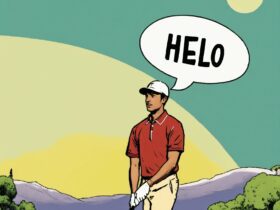



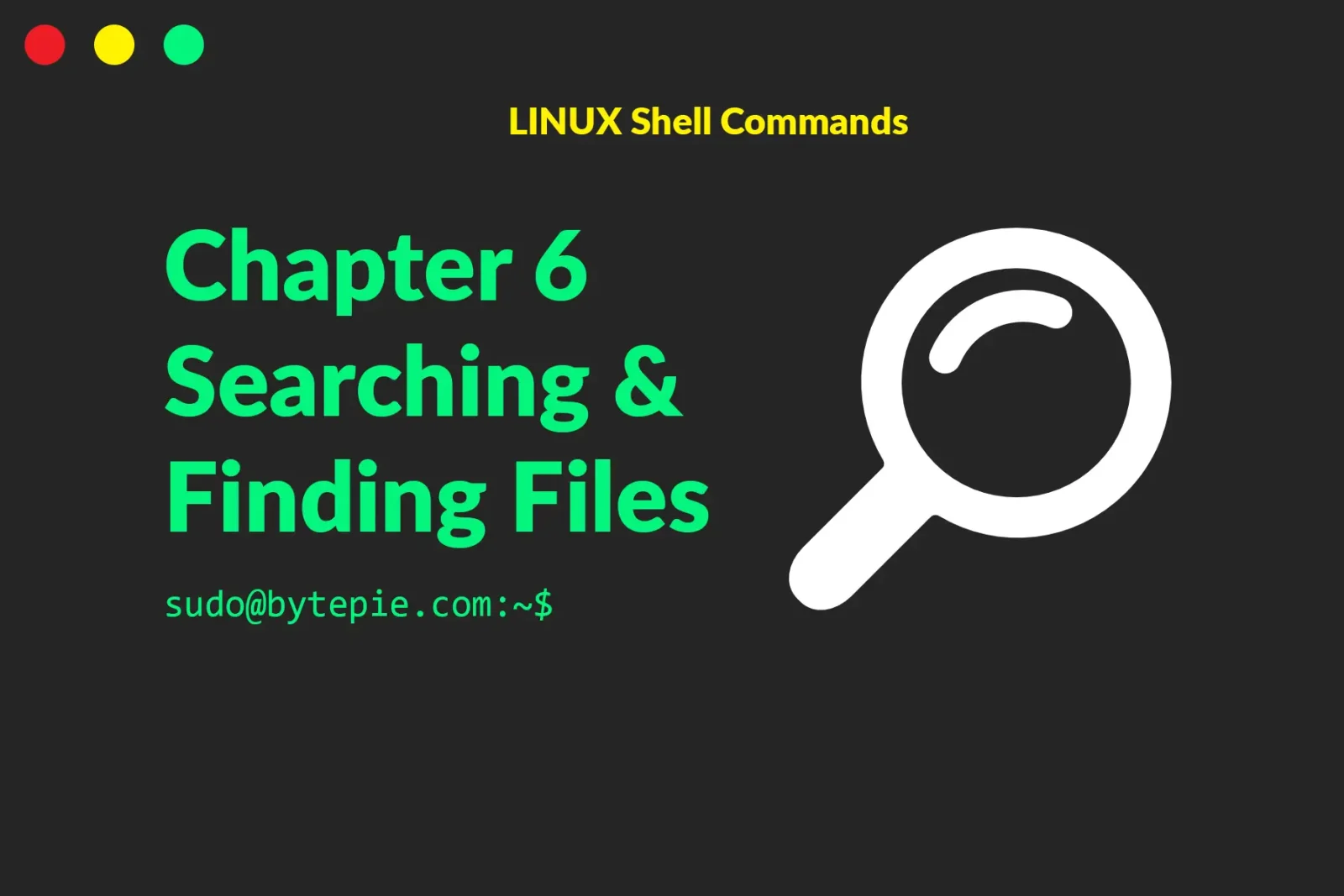
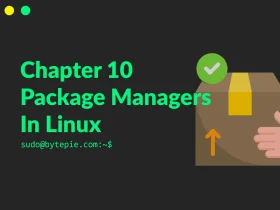
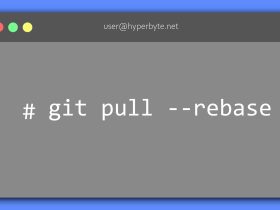

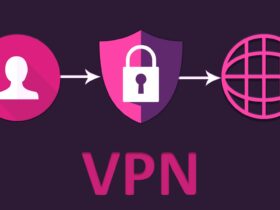
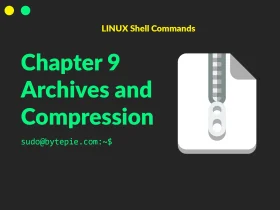
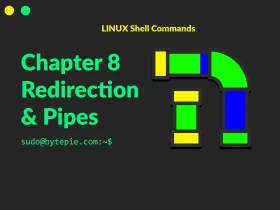
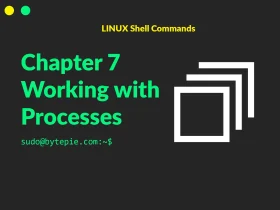
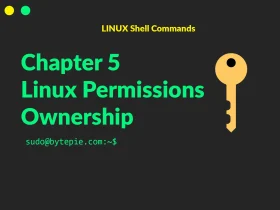
Leave a Reply